Before we get to animating, we need to create the objects. An object in Flash can be anything ranging from a line to text to a polka dot. For now, the following instructions will tell you how to add the box outline and text.
- Press the Text Tool icon in the Tools panel on your left side of the Flash 8 program:
- After pressing the Text Tool icon, click near the center of your movie area, and drag a rectangular shape. You will see a text field appear in the spot where you clicked. Enter the words "Flash 8". Press the Arrow Tool on the Tools panel after you entered the words.
- With the Arrow Tool selected, you are no longer in the Text mode. Select the Flash 8 text you entered. You will see the Properties panel displayed below.
- From the Properties panel for the words "Flash 8", make the following changes:
a. Set the font to Verdana.
b. Make the font size 25.
c. Press the 'B' icon to make the text bold.
d. Change the color on the text to a pale green.
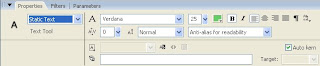
- While the changes were being made, you may have noticed that the text changes in real-time to each change you make. Your text should look like the following image:
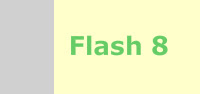
- You have just completed creating the text. I think it is time we animated the text don't you?

No comments:
Post a Comment